11.1 Getting Started
To access Automate and the Plugins & Themes section of your site from the Account Center 2.0 My Sites page, click on the site you would like to manage and click on the Plugins & Themes option in the site manager menu.
The Plugins & Themes update manager is organized into five tabbed modules:
- Plugins
- Themes
Click on the tabs to navigate settings and sort available updates and actions available for your website.
11.2 Plugins
The Plugins tab lists all installed plugins sorted into three categories:
- Core – The Parlatta DEV Dashboard plugin along with WordPress core updates
- Active – Plugins that are installed and activated on your website
- Inactive – Installed plugins that are not currently activated on your website
Use the checkboxes next to your plugins to perform individual or bulk actions for some or all of your plugins.
Plugin actions include:
- Activate – Activate the selected plugins on websites
- Deactivate – Deactivate the selected plugins on your website
- Delete – Remove the selected plugins from your website
- Add to Favorites (star) – (Using favorites for setting up new sites coming soon)
- Remove from Favorites (unstar) – remove the plugin from your site’s plugins favorites list.
Click the WordPress logo next to any Parlatta DEV plugin to go directly to the settings for that plugin. Depending on the plugin, the link will direct you to the appropriate page either in your site’s wp-admin or in your Account Center.
Bulk Manage Plugins
Use the checkbox at the top of the screen to select all or deselect all if a group of plugins is selected. This allows you to quickly perform bulk actions.
Use the dropdown caret next to the checkbox to select or deselect:
- All – Select all plugins
- None – Deselect all
- Active – Only select active plugins
- Inactive – Only select the inactive plugins
Check the Account Center plugins guide if you want to bulk manage plugins across several sites connected to your Account Center.
Favorite Plugins
To add a plugin to your list of favorite plugins, simply hover over the plugin name, and you’ll see an empty star icon. Click on the star icon to mark the plugin as a favorite.
11.3 Themes
The Themes tab operates in a similar manner to the Plugins tab. It displays a list of all installed themes, categorizing them into two groups:
- Active – Refers to the theme currently installed and activated on your website or multisite network
- Inactive – Encompasses themes that are installed but not presently active on your website or multisite network Account Center 2.0 themes updates
The options available at the top of the screen only include a “Delete” option, which is useful for removing multiple inactive themes at once. Click on the wand icon next to the active theme to directly access the Customizer in your site’s wp-admin.
Favorite Themes
When you hover over a theme, an empty star icon will emerge next to its name. To designate a theme as a favorite, click on the star icon.